2-factor authentication (2FA) is an optional additional security feature on GateHub.
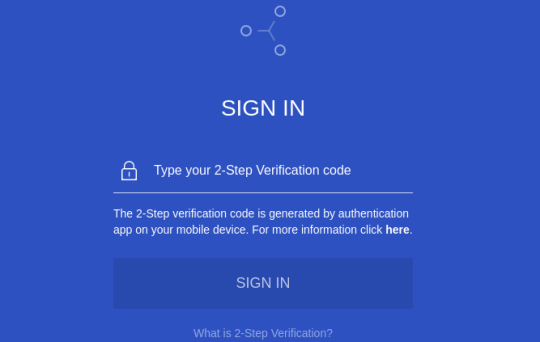
How does it work?
It is a two-component authentication method which requires a smartphone (or tablet) with an installed app (we recommend using Google Authenticator or Authy) that generates a one-time-valid 6-digit code every 30 seconds.
Why it is recommended?
This feature ensures that your account cannot be hacked by stealing your login email and password. A potential intruder would need access to your phone as well.
When will I need to use it?
Once 2FA is enabled, you will need to input the verification code generated by the authentication app on your mobile device every time you try to login to your GateHub account.
How do I enable it?
- Download and install Google Authenticator or Authy app on your mobile device.
- Login to your GateHub profile.
- Go to “Account settings” - “SECURITY” - “2-Factor Authentication”.
- Scan the QR code with your authentication app or enter the Authentication Key.
- “Authentication Key” can be saved in case you lose access to your authentication app. We advise you to store it in a safe place (offline storage or paper copy).
- Enter the generated 6-digit code into the Verification code box.
- Click “Enable 2-factor authentication”.
Please make sure the time settings between your authentication app and computer are synchronized.
Do not delete your authentication app from your mobile device once 2FA is enabled in order to avoid getting locked out of your account.
Once 2FA is enabled, you will need to input the verification code generated by the authentication app on your mobile device every time you try to login to your GateHub account.
To disable 2FA:
- Go to “Account settings” - “Security” - “2-Factor Authentication”.
- Click “Disable 2-factor authentication”
If you lose access to your mobile app you can submit a 2FA disable request on our support page.
Note that you will have to prove your identity before we can disable 2FA for your account.